Ample Car Parking at Rear
Covide 19 – Information
If you’re using a MacBook and have ever noticed it getting too hot to touch, you’re not alone. Overheating is a common issue for many MacBook users, but the good news is that there are simple and effective solutions to cool it down. Whether you’re working on a big project, streaming movies, or browsing the web, excessive heat can slow down your performance and even lead to damage if not addressed.
In this guide, we’ll explore the reasons behind your MacBook’s overheating problem and provide you with practical steps to fix it. From managing your MacBook’s energy settings to cleaning out dust buildup, these tips can help prevent overheating issues in the future. However, if your device continues to run hot despite taking preventive measures, it might be time to seek MacBook repairs. Expert technicians can diagnose deeper hardware problems, such as a malfunctioning cooling system or battery, and restore your MacBook to optimal performance.
Let’s dive into the details and discover what might be causing your MacBook to overheat and how to fix it!
One of the most common causes of overheating is the heavy workload your MacBook’s processor has to handle. When you run resource-intensive applications like video editing software, games, or even a large number of tabs in your browser, your MacBook’s CPU works overtime. This leads to increased heat production, causing the internal fans to work harder to cool it down.
Now that you know why your MacBook might be overheating, it’s time to tackle the problem. We’ve put together a series of steps you can take to cool your device down and prevent it from overheating in the future.
If you’ve got several applications running simultaneously, it’s time to close the ones you’re not using. Even apps that are minimized can consume valuable resources. To check which processes are consuming the most power, open Activity Monitor (Applications > Utilities > Activity Monitor) and see which apps or processes are hogging your CPU and memory.
Pro Tip: If you notice any suspicious processes running that you don’t recognize, consider restarting your MacBook to reset these background processes.
To better understand your MacBook’s overheating issue, consider using third-party apps that monitor your MacBook’s internal temperature, such as iStat Menus or Mac Fan Control. These apps can give you real-time information on the temperature of key components like the CPU and GPU, allowing you to take action before things get too hot.
If none of these steps seem to fix the overheating issue, it might be time to seek professional help. Sometimes, a deeper hardware issue—like a failing fan or damaged heat sink—could be to blame. In these cases, it’s best to contact an expert to diagnose and fix the problem.
If you’re in need of assistance, services like those offered by Total Mac Solutions can provide expert advice and repairs for your MacBook. A professional technician can clean, diagnose, and replace faulty components to ensure your MacBook stays cool and runs smoothly.