Ample Car Parking at Rear
Covide 19 – Information
Your MacBook is more than just a sleek, powerful machine — it’s a tool that enhances productivity and creativity. But as time goes on, you might notice your Mac slowing down, especially when multitasking or handling demanding applications. The good news is, upgrading your MacBook’s RAM can breathe new life into your device and significantly boost its performance. Whether you’re a content creator, a professional running multiple apps, or someone simply looking to optimize daily tasks, increasing your MacBook’s RAM is one of the most effective ways to improve performance.
Let’s explore how upgrading your MacBook’s RAM can benefit you and step-by-step instructions to ensure a smooth upgrade process.
Once your new RAM is installed, you’ll notice a significant boost in performance. Your MacBook will handle resource-intensive applications with ease, load times will be quicker, and multitasking will become smoother.
Additionally, by upgrading your RAM, you extend the lifespan of your MacBook, ensuring it stays relevant even as software demands grow over time.
Upgrading your MacBook’s RAM is one of the most effective ways to enhance its performance, especially if you’re dealing with memory-intensive tasks. By understanding your RAM requirements, sourcing the right components, and following a few simple steps, you can ensure a smoother, faster, and more efficient experience with your MacBook.
Total Mac Solutions offers compatible RAM modules to help you upgrade your MacBook and unlock its full potential.