A failed hard drive can be a nightmare, especially if you lose important files. The loss can feel overwhelming whether it’s work documents, family photos, or personal data. Fortunately, MacBook data recovery is possible, and there are steps you can take to retrieve your files and prevent future issues. If you’re facing a hard drive failure, Total Mac Solutions can help with expert data recovery services.
Before your hard drive completely fails, you may notice some warning signs. If you catch these early, you have a better chance of saving your data before it’s too late. Here are some common signs:
If you experience any of these issues, back up your data immediately and prepare for possible recovery steps.
When your hard drive fails, acting quickly can improve your chances of recovery. Follow these steps to avoid permanent data loss:
Continuing to use your MacBook after a hard drive failure can overwrite lost data, making recovery more difficult. Shut down your device and avoid saving or installing new files.
If you use Time Machine or cloud storage like iCloud, Google Drive, or Dropbox, check if your files are backed up. Restoring from a backup is the easiest way to recover lost data.
Boot your MacBook in Safe Mode by holding the Shift key during startup. This can help if your Mac is stuck or running slowly. You can also use Disk Utility (found in macOS Recovery Mode) to repair the drive:
If the hard drive is only partially damaged, this may fix the issue and allow access to your files.
If Disk Utility doesn’t work, you can try data recovery software like Disk Drill, EaseUS, or Stellar Data Recovery. These tools scan your drive and help recover lost files. Download the software on a different computer and use an external drive to avoid further damage.
Once you recover your files, take steps to prevent another hard drive failure. Here’s how to keep your data safe:
Use Time Machine or a cloud service to back up your files automatically. External hard drives are also useful for storing important documents and photos.
Check your MacBook’s Storage and Disk Utility to monitor the condition of your drive. You can also use third-party tools like DriveDx to detect early signs of failure.
Keep your MacBook in a cool, safe place. Overheating and accidental drops can cause hard drive issues. Using a laptop stand and protective case can help.
Keeping your macOS and applications updated ensures compatibility and prevents system crashes that may lead to data loss.
If your MacBook’s hard drive is old or frequently fails, consider replacing it with a new SSD (Solid State Drive). SSDs are faster, more reliable, and less likely to fail compared to traditional hard drives. If you’re unsure, consult a professional for advice on upgrading your MacBook’s storage.
A failing hard drive doesn’t have to mean losing all your data. By acting quickly, using recovery tools, and seeking professional help when needed, you can restore lost files and prevent future problems. MacBook data recovery is possible with the right approach, so always back up your data and take care of your device to avoid unexpected failures.