Ample Car Parking at Rear
Covide 19 – Information
Maintaining optimal battery life on your iPhone is essential for a seamless user experience. Whether you’re constantly on the go or working long hours, preserving battery health is critical. Over time, battery performance naturally degrades, but with the right practices, you can significantly improve iPhone battery health and enhance its longevity. In this guide, we’ll walk through proven strategies to improve battery life, save battery on your iPhone, and ensure your device runs efficiently.
Your iPhone’s battery health directly affects its performance. A battery with poor health will not only drain faster but can also cause other issues, such as slow charging or unexpected shutdowns. Understanding how to optimize your iPhone’s battery can extend its life and keep it running smoothly.
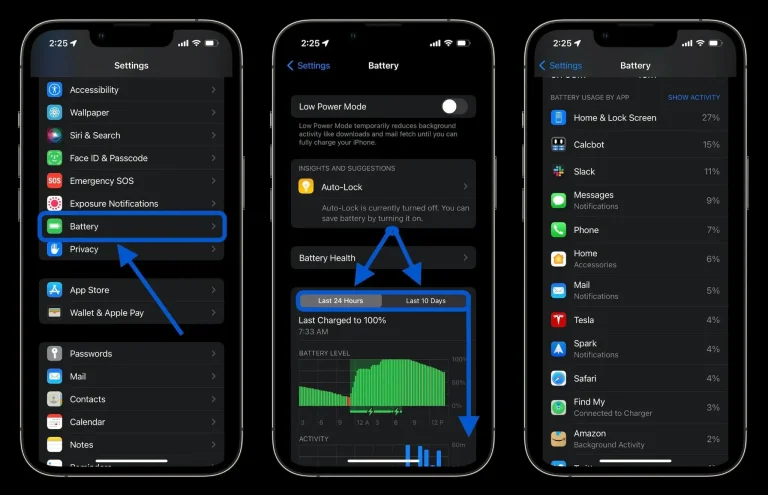
The first step in improving iPhone battery health is to monitor its condition. iOS provides an easy way to check your battery’s maximum capacity, which indicates its ability to hold charge. You can access this information through Settings > Battery > Battery Health & Charging. If your iPhone’s maximum capacity falls below 80%, it’s an indication that the battery has significantly degraded, and you may need a replacement.
Regularly checking your battery health helps you understand how well your battery is performing and what changes you can make to improve it.
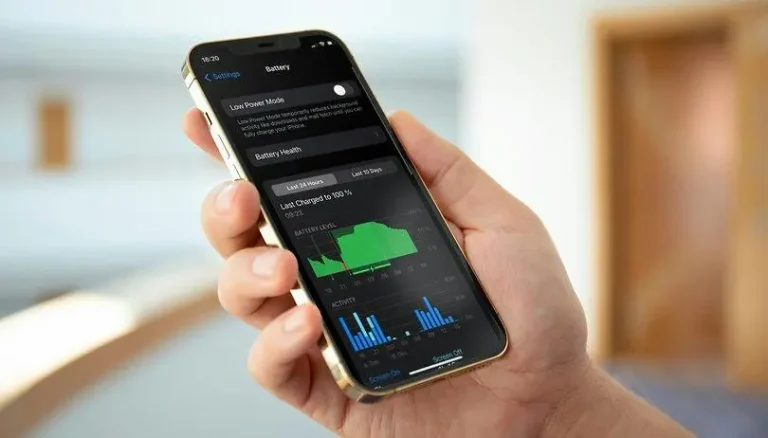
Low Power Mode is a built-in feature designed to reduce energy consumption and extend battery life. By enabling it, your iPhone reduces background activity, limits automatic downloads, and lowers visual effects. To activate Low Power Mode, simply go to Settings > Battery and toggle it on. This simple feature can be a game-changer when you’re running low on battery and need it to last longer.
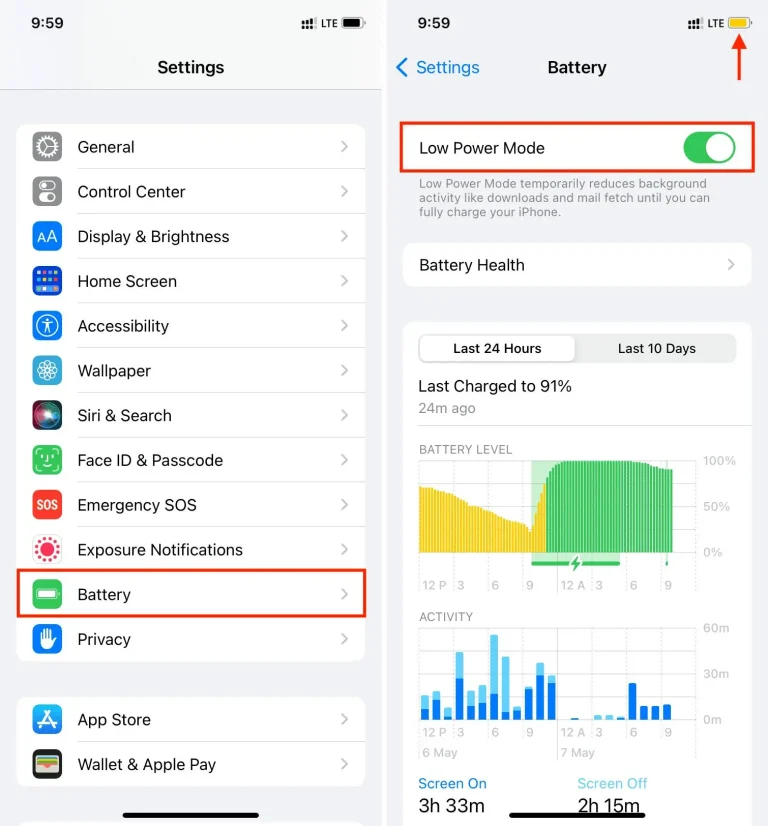
Your iPhone’s screen is one of the most energy-consuming components. To save battery on iPhone, manually reduce the brightness level through the Control Center or Settings > Display & Brightness. For automatic brightness adjustments, enable Auto-Brightness by going to Settings > Accessibility > Display & Text Size. This way, your iPhone adjusts brightness based on ambient lighting, which helps improve battery efficiency throughout the day.
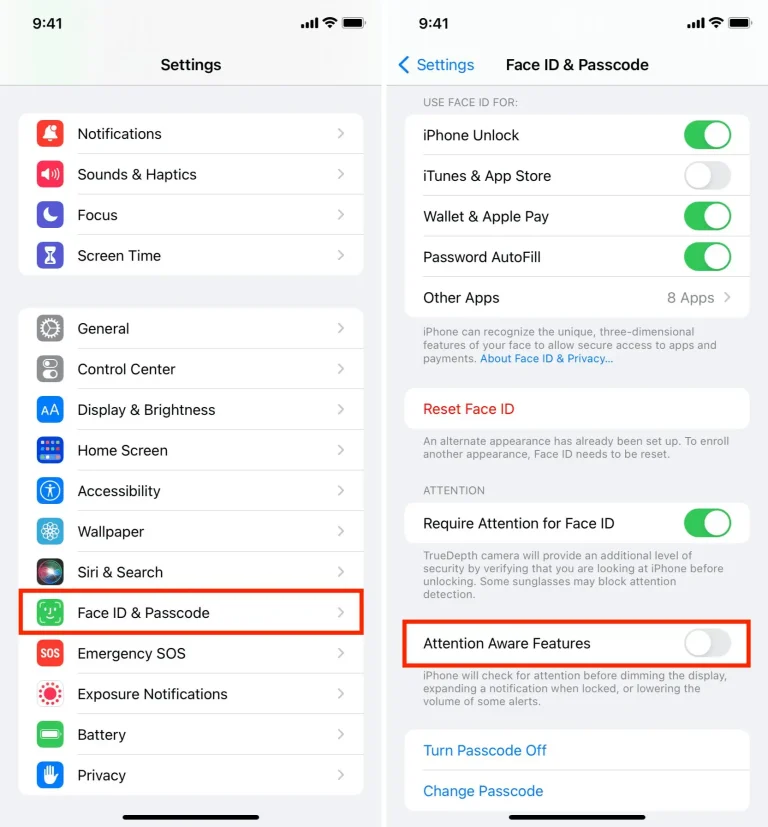
Many apps refresh content in the background, which can drain your battery without you even noticing. To optimize battery life on iPhone, disable or limit Background App Refresh. Head over to Settings > General > Background App Refresh, where you can either turn it off entirely or set it to Wi-Fi only for apps that don’t require constant updates. This reduces unnecessary battery consumption while maintaining performance.
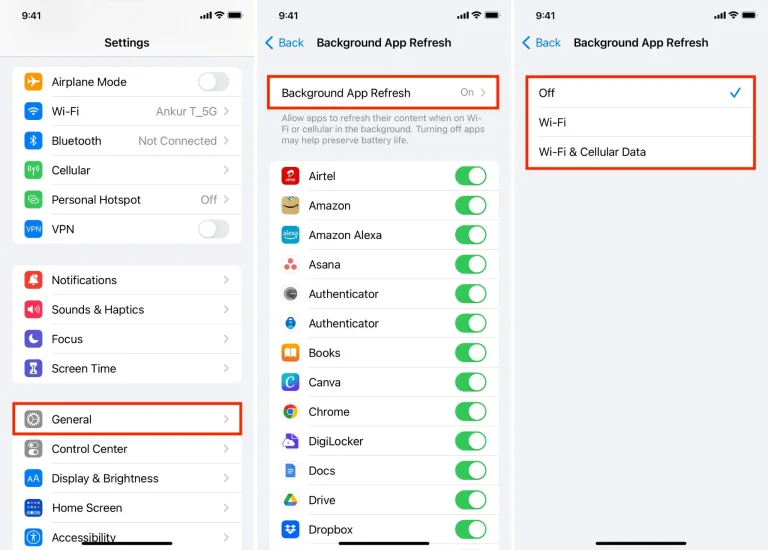
Location services are another major contributor to battery drain. To conserve energy, consider turning off location services for apps that don’t require them. To do this, go to Settings > Privacy > Location Services, where you can customize which apps have access to your location. By turning off location services for non-essential apps, you’ll help preserve iPhone battery health and improve its efficiency.

Constant push notifications can also lead to increased battery usage. By managing your notifications, you can minimize unnecessary activity on your iPhone. Go to Settings > Notifications, and customize your notification settings for each app. Turn off notifications for apps that don’t require immediate attention, reducing the number of updates your device has to process.
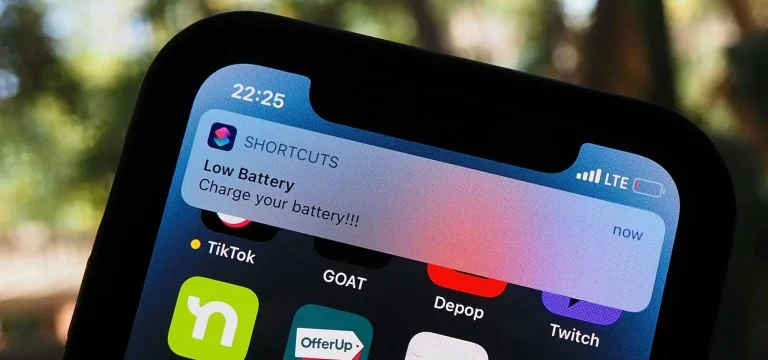
Wi-Fi consumes less battery power compared to cellular data. Whenever possible, connect to a Wi-Fi network to reduce power consumption. Additionally, you can turn off Cellular Data for apps that do not need constant internet access. To manage cellular data, go to Settings > Cellular, where you can disable data usage for specific apps. This will help increase battery health and save energy.
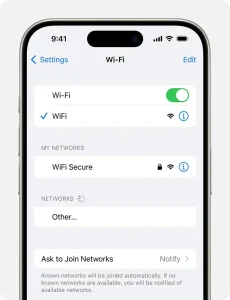
Apple regularly releases updates to improve both iOS functionality and battery optimization. Keeping your iPhone up to date ensures that your device is using the most efficient methods to manage battery life. To check for updates, go to Settings > General > Software Update. Regularly updating your iPhone can help you avoid issues related to poor battery performance and maintain overall battery health.
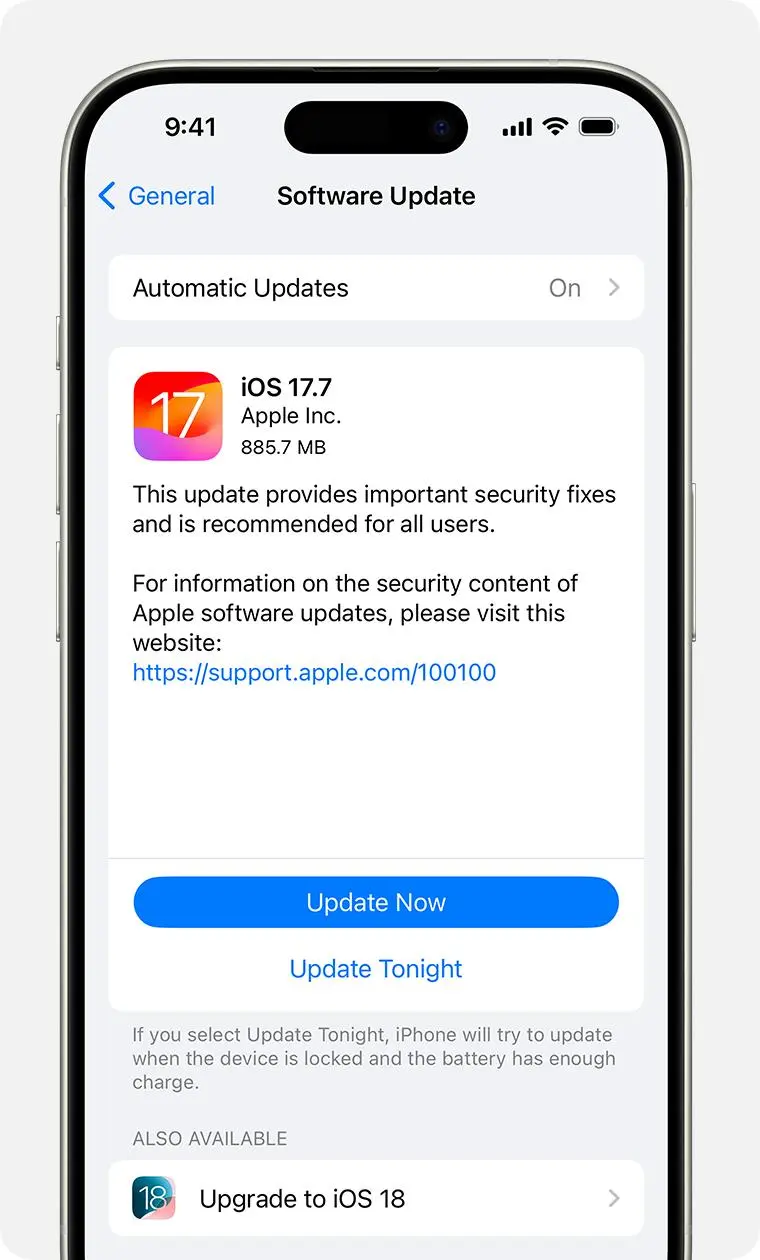
Optimized Battery Charging is a feature designed to reduce the wear and tear on your iPhone’s battery by slowing the charging process when it reaches 80%. This prevents your battery from constantly charging to full capacity, which can degrade its lifespan. To enable this feature, go to Settings > Battery > Battery Health & Charging and toggle on Optimized Battery Charging.
By enabling this feature, you not only increase battery health but also improve the overall longevity of your device’s battery.
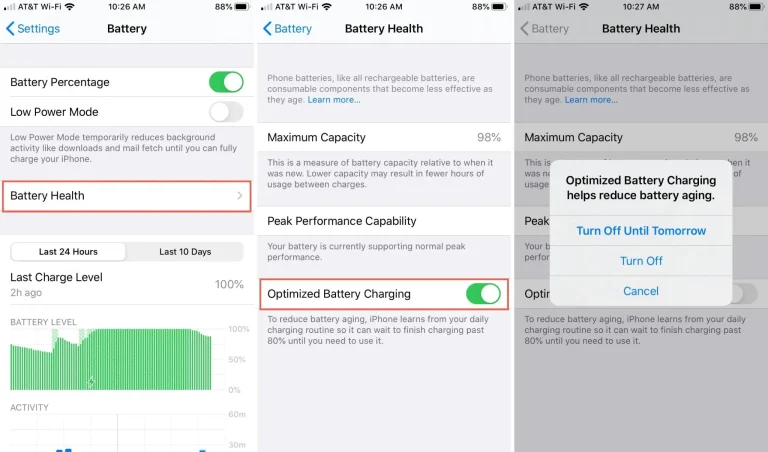
Extreme temperatures, both hot and cold, can negatively impact your iPhone’s battery health. When your iPhone is exposed to excessive heat or cold, it can cause long-term damage to the battery, leading to poor performance and reduced battery life. Always keep your device in a temperature-controlled environment, avoiding leaving it in direct sunlight or freezing conditions.
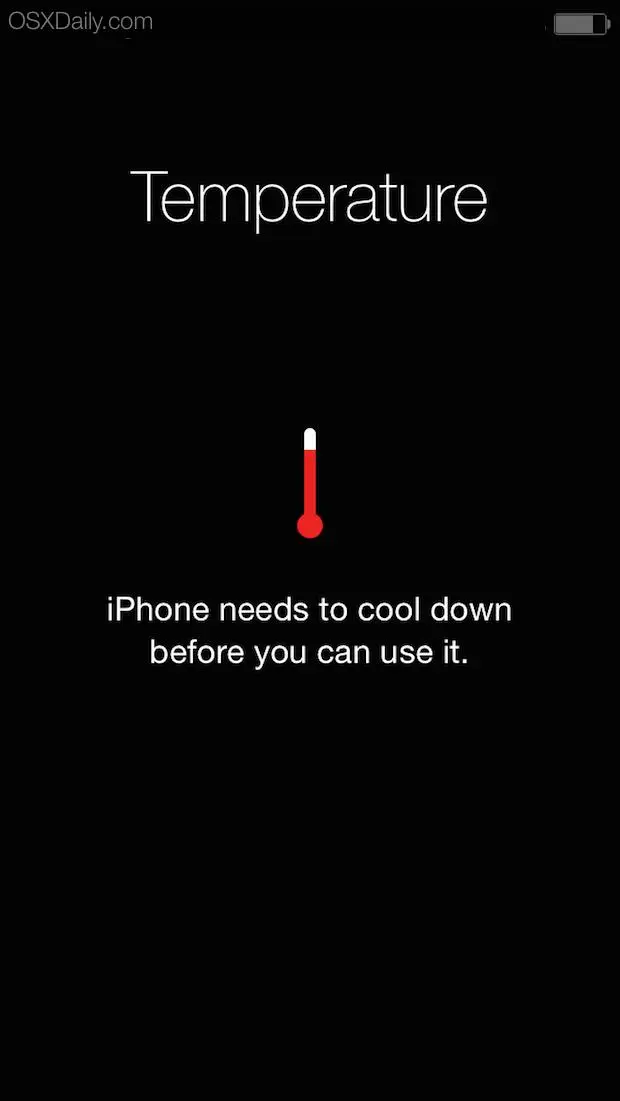
Battery health isn’t just about managing settings; it’s also about how you handle your iPhone. For instance, avoid letting your iPhone battery drain completely on a regular basis. Try to charge your device when it reaches around 20-30% rather than waiting for it to hit 0%. Similarly, don’t overcharge it to 100% consistently. A balanced charging routine will help maintain your iPhone battery’s long-term health.
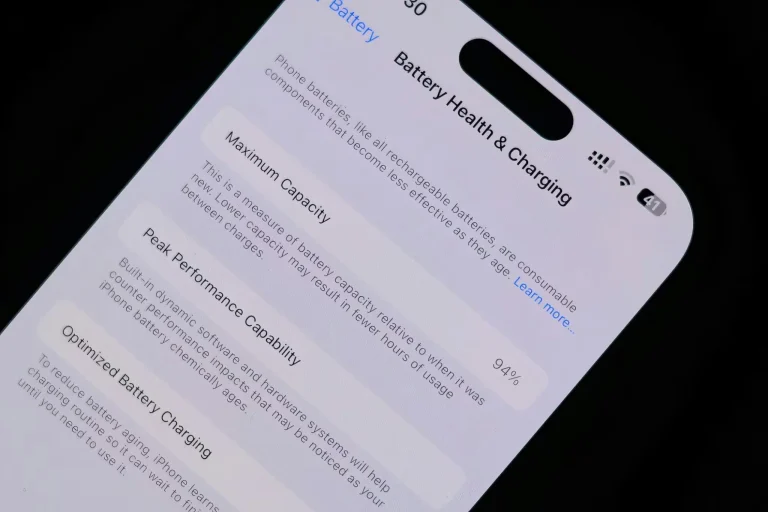
Improving battery life on your iPhone is essential for making the most out of your device. By following these practical tips, you can easily optimize battery performance, reduce unnecessary usage, and preserve your iPhone’s battery health. Regular monitoring and small adjustments can go a long way in extending your iPhone’s battery life, ensuring that it lasts longer throughout the day.
At Total Mac Solutions, we understand the importance of maintaining the optimal health of your devices. If you need further assistance with battery care or any other iPhone-related concerns, don’t hesitate to contact us for expert support and solutions. Let us help you maximize your iPhone’s battery health and performance.
By adopting these strategies, you can ensure that your iPhone stays efficient and lasts for years to come. Start improving your iPhone battery life today!