Ample Car Parking at Rear
Covide 19 – Information
If you’ve noticed that your MacBook is running slower than usual, or you’re experiencing unresponsiveness or system crashes, you may be dealing with performance issues. Fortunately, diagnosing your MacBook’s performance doesn’t have to be difficult. By following a few simple steps and utilizing Apple’s built-in diagnostic tools, you can quickly identify and resolve issues that may be affecting your Mac’s speed and efficiency. In this guide, we’ll walk you through how to run diagnostics on Mac, test Mac performance, and run a full health check for your device.
If you’re unsure about how to diagnose your MacBook’s performance or if the process feels overwhelming, Total Mac Solutions is here to help. With their expert services and support, you can ensure that your MacBook continues to perform at its best.
To regularly monitor your Mac’s performance, use the Activity Monitor app and perform speed tests periodically. By checking the CPU usage, memory consumption, and disk activity, you can ensure that your MacBook is running at optimal speed.
You can also run a Mac speed test periodically to compare results and determine whether any components, like the disk or CPU, are performing below expectations.
Diagnosing your MacBook’s performance is a critical step in maintaining the device’s health and ensuring it runs smoothly. By following the steps in this guide, you can efficiently run diagnostics on Mac, test Mac performance, and perform regular health checks. Whether you’re dealing with slow speeds, unresponsiveness, or other issues, these steps will help you identify the cause and take the necessary actions to optimize your MacBook’s performance.
If you need further assistance or would prefer professional help, Total Mac Solutions is your trusted partner for MacBook diagnostics and performance optimization. With their expert support, you can keep your MacBook running like new.
Contact Us today and ensure your MacBook’s performance is always at its peak!