Ample Car Parking at Rear
Covide 19 – Information
Sending your MacBook in for repairs can be stressful, especially when considering the risk of losing valuable data. Backing up your MacBook is an essential precaution to ensure that your files, apps, and system settings remain intact and accessible, regardless of the repair outcome.
In this guide, we’ll provide a step-by-step approach to creating a comprehensive backup, using methods that cater to different needs and situations. Whether you’re a casual user or a professional relying on your MacBook for work, these strategies will help you safeguard your data.
Your MacBook repair process might involve storage replacement, system resets, or software updates. Any of these can result in data loss. Without a backup, you risk losing:
iCloud offers a convenient way to back up important files and settings to the cloud, providing an additional layer of security.
Backing up your MacBook is a critical step to ensure your data remains secure and accessible, no matter what happens during the repair process. Whether you use Time Machine, iCloud, or a manual backup, taking these precautions can save you time, stress, and the heartbreak of losing valuable information.
Once your MacBook is repaired, restoring your data is simple, allowing you to pick up right where you left off.
For professional and reliable MacBook repair services, consider Total Mac Solutions. Their experienced team will handle your device with care, ensuring that your MacBook returns to you in excellent condition.
Remember, a little preparation goes a long way. Back up your MacBook today and enjoy peace of mind throughout the repair process.