Ample Car Parking at Rear
Covide 19 – Information
Before assuming the worst, ensure your tablet is truly unresponsive. Sometimes, a device might appear dead but could simply be stuck in a power loop or frozen. Press and hold the power button for about 10-15 seconds. This “hard reset” can often restart the device.
If this doesn’t work, consider connecting it to a charger. While this might seem obvious, ensure you use the original charger and cable, as some third-party accessories may not deliver the required power.
Many issues stem from faulty chargers or cables. Inspect your charging accessories for visible signs of damage, such as frayed wires or bent connectors. Additionally, try charging another device with the same charger to confirm it’s working.
If the charger works fine, inspect the charging port on your tablet. Dust or debris might block the connection, preventing the device from charging. Use a flashlight to look inside and carefully clean the port with a toothpick or compressed air.
Your tablet’s battery might be the culprit. Over time, batteries degrade and lose their ability to hold a charge. If you notice your device’s battery life was dwindling before this issue arose, it could indicate a failing battery. Unfortunately, most modern tablets have non-removable batteries, so professional tablet repair help might be necessary at this point.
If you’ve tried all these steps and your tablet still won’t charge or turn on, it’s time to consult a professional. Hardware issues, such as a damaged motherboard or faulty charging circuit, require expert attention. Total Mac Solutions specialize in diagnosing and repairing such problems efficiently, often saving you the cost of replacing the entire device.