Ample Car Parking at Rear
Covide 19 – Information
Dealing with a corrupted hard drive on your MacBook is a situation that can cause frustration and concern. Your MacBook’s hard drive stores critical data, including important documents, media files, and system information. When the hard drive becomes corrupted, it can lead to various issues, including sluggish performance, system crashes, or even failure to boot. Fortunately, there are several ways to repair a corrupted hard drive and recover your precious data.
In this comprehensive guide, we’ll walk you through the steps to fix a corrupted MacBook hard drive, recover your files, and ensure your Mac is running smoothly again.
Before you start troubleshooting, it’s important to identify the signs of a corrupted hard drive. Here are a few symptoms that indicate your MacBook’s hard drive may be corrupted:
If the issue persists and Disk Utility can’t fix the corruption, it might be time to consider other methods for repairing MacBook hard disk errors.
Step-by-Step Repair Process
macOS includes a command-line tool called fsck (File System Consistency Check) that can repair file system errors. Here’s how to use it:
A corrupted hard drive on your MacBook doesn’t have to be a nightmare. By following these steps, you can repair the corruption, recover your data, and get your MacBook working smoothly again. Whether you’re using Disk Utility to fix minor issues or resorting to data recovery tools to salvage important files, there’s always a way forward.
If you’re unable to fix the problem yourself or fear losing critical data, don’t hesitate to contact Total Mac Solutions. Our expert technicians are ready to assist with MacBook hard drive repair and data recovery. We offer professional services to repair your MacBook without losing any important files.
Contact us today for a comprehensive MacBook repair and data recovery solution. Don’t let a corrupted hard drive keep you from your work – our professionals are here to help.