Ample Car Parking at Rear
Covide 19 – Information
AirDrop is one of Apple’s standout features, offering seamless file transfers between iPhones, iPads, and Macs. When it works, it’s incredibly efficient, allowing you to send photos, videos, and documents with ease. However, it can be frustrating when AirDrop suddenly stops working. If you find yourself asking, “Why is my AirDrop not working?” you’re not alone. Fortunately, there are several steps you can take to troubleshoot and resolve the issue.
In this blog, we will walk you through eight proven solutions to get your AirDrop back up and running, whether you’re experiencing issues on your iPhone or Mac. If you need professional assistance with your Apple devices, Total Mac Solutions is always here to help. Now, let’s dive into the fixes!
The first thing to check is whether AirDrop is enabled on both the sending and receiving devices. If AirDrop is turned off, the transfer will fail.
AirDrop relies on both Bluetooth and Wi-Fi to function properly. If either one is disabled, AirDrop will not work.
Sometimes, a simple restart can resolve many common issues with AirDrop. If you’re experiencing trouble, try restarting both your iPhone and Mac.
Outdated software can cause a variety of issues, including AirDrop malfunctions. Make sure both your iPhone and Mac are running the latest software versions.
Updating your devices can fix bugs or incompatibilities that may be affecting AirDrop functionality.
If your iPhone’s Personal Hotspot is turned on, it could prevent AirDrop from working properly. You can easily turn it off to resolve the issue.
AirDrop only works between Apple devices that are compatible. To use AirDrop, both your iPhone and Mac need to be relatively modern models.
If you’re using older devices, they may not support AirDrop, or it may not function as intended.
If AirDrop continues to fail on your iPhone, resetting the network settings might resolve the issue. This will remove saved Wi-Fi networks and Bluetooth connections, so make sure to reconnect afterward.
This can often clear any network-related issues that are preventing AirDrop from working.
Sometimes, signing out and back into iCloud can fix AirDrop issues, especially if there are syncing problems with your Apple ID.
If you’ve tried all of these steps and AirDrop is still not working, there may be an underlying issue that requires further investigation. It’s possible that a software glitch, hardware issue, or a deeper system setting is at fault. In these cases, it may be time to reach out for professional help.
At Total Mac Solutions, we specialize in diagnosing and fixing Apple device problems, including AirDrop-related issues. If you’re still struggling with AirDrop not working, don’t hesitate to contact us for expert support. We’re here to ensure that your Apple devices run smoothly, so you can continue to make the most of the features that make your life easier.