Ample Car Parking at Rear
Covide 19 – Information
The MacBook Touch Bar is one of the standout features of Apple’s MacBook Pro, offering a range of customizable options and shortcuts for easier access to various controls. However, if you find that your MacBook Touch Bar is not working, it can be frustrating. Fortunately, there are several steps you can take to troubleshoot and fix the issue.
In this guide, we’ll walk you through a series of methods that could help restore functionality to your MacBook Touch Bar. Whether the Touch Bar is unresponsive, missing, or behaving erratically, you’ll find actionable solutions that address the most common causes.
If the Touch Bar is not working despite trying all of the above solutions, it’s possible that the issue is hardware-related. Physical damage, such as water spills or impact, can cause internal connections to loosen or malfunction.
In this case, you should consult a professional technician or visit an Apple Store to have your MacBook inspected and repaired.
If the MacBook Pro Touch Bar disappears or isn’t responding after trying all these troubleshooting methods, it might be time to reach out for professional help. At Total Mac Solutions, we specialise in diagnosing and fixing a wide range of MacBook issues, including Touch Bar not working problems.
Our expert technicians can quickly identify whether the problem is related to software or hardware and provide you with a cost-effective solution. Contact us today for a fast, reliable repair service that gets your MacBook Pro Touch Bar working like new again.
Dealing with a MacBook Touch Bar not working can be frustrating, but most issues can be resolved with a few simple steps. Whether it’s a minor software glitch or a deeper system issue, there are plenty of methods available to get your Touch Bar back to full functionality. Start by restarting your system, resetting the SMC and NVRAM, or checking for software updates. If the problem persists, you can try more advanced solutions like force quitting the Control Strip, manually rebooting the Touch Bar via Terminal, or reinstalling macOS.
If none of these solutions work, or if you suspect hardware damage, don’t hesitate to reach out to Total Mac Solutions. Our team of experienced professionals is here to help you with all your MacBook repair needs. Let us restore your MacBook Pro Touch Bar to its full functionality quickly and efficiently.