Ample Car Parking at Rear
Covide 19 – Information
If your laptop is not charging properly or the charging cable keeps falling out of place, the problem could be with the power jack. A damaged or loose laptop charging port can prevent your device from receiving power, leading to frustration. In this step-by-step guide, we’ll show you how to repair a laptop power jack, so you can restore your device to full functionality. Whether it’s a loose connection, broken components, or simply wear and tear, we’ve got you covered. By the end of this guide, you’ll be able to diagnose and fix the issue, saving time and money on professional laptop repairs. If at any point you feel uncomfortable attempting the repair yourself, Total Mac Solutions offers expert repair services for all kinds of laptop issues, including power jack repairs.
The power jack, also known as the charging port, is where you plug in your charger to power up your laptop. Over time, repeated plugging and unplugging can lead to damage. The port might get loose, the pins inside might bend, or it may even break off entirely. Repairing it isn’t always easy, but with the right tools and guidance, you can fix it yourself without needing to send your laptop for costly repairs.
Total Mac Solutions specializes in offering high-quality laptop repairs, and our experts can help you with everything from minor fixes to major hardware replacements. In this guide, we’ll walk you through how to assess and repair the charging port yourself, but if you’re unsure or need assistance, don’t hesitate to reach out to us for professional support.
The next step is to remove the back panel of the laptop. This is typically where the screws are located. Use your small screwdriver set to unscrew the back panel. Keep the screws in a safe place so you can reattach the panel later. Depending on the model of your laptop, you may also need to remove the battery and any additional components blocking access to the charging port.
Be gentle when prying open the laptop. Use plastic prying tools to lift the back panel carefully. If the panel is stuck, avoid using excessive force to prevent damaging the casing.
Once the back panel is removed, you should be able to locate the charging port. It is usually located near the side of the laptop, where you would plug in the charger. You’ll likely see the power jack connected to the motherboard by a series of wires or a small ribbon cable. Pay close attention to the way it is connected, as you’ll need to reconnect it later.
If you notice any visible damage to the power jack, such as bent pins or broken components, it’s clear that the charging port needs to be repaired or replaced. In some cases, the issue could be with the connection to the motherboard, which might require soldering.
Take a close look at the port and determine whether it can be repaired or if it needs to be replaced.
If the power jack is loose or disconnected, you can attempt to reconnect it. If it’s a case of broken pins, a replacement charging port is the best solution. Replacing the port involves carefully detaching the old one and soldering a new one in place. This requires a steady hand and basic soldering skills.
If you are unfamiliar with soldering, it might be best to leave this step to a professional technician. However, if you’re comfortable with it, here’s how to proceed:
After reassembling your laptop, turn it on and plug in your charger to test the charging port. If everything works correctly, your laptop should start charging again. Make sure the connection is stable and that the charger no longer falls out or experiences intermittent charging issues.
If the laptop still isn’t charging, double-check the soldering work or inspect the new charging port for any visible issues. It’s important to ensure that everything is securely connected and properly aligned.
Repairing a laptop power jack is a rewarding task if you’re up for it, and it can save you the cost of professional laptop repairs. However, if you find that the damage is too extensive, or if you’re not confident in your soldering skills, seeking professional help is a good option. Technicians with experience in laptop repairs can replace the charging port efficiently, ensuring that your device is fully functional.
If you ever find yourself in need of assistance or simply don’t feel comfortable handling the repair yourself, Total Mac Solutions is here to help. We specialize in all kinds of laptop repairs, including power jack and charging port repairs. Our skilled technicians can help you get your laptop back in working condition with minimal hassle.
By following this guide, you can now fix your laptop charging port with confidence, making sure your laptop is ready to power up again when you need it most. If DIY repairs aren’t your thing, don’t hesitate to contact Total Mac Solutions for expert repair services.