Nothing is more frustrating than plugging in your MacBook, expecting it to charge, and then realising nothing is happening. If your MacBook battery is not charging, it could be due to various reasons, from simple software glitches to deeper hardware issues. The good news? Many of these problems have straightforward fixes. In this blog, we will explore all possible reasons behind the issue and the steps you can take to resolve it.
Before jumping into solutions, it’s important to understand why your MacBook might not be charging. Several factors could be responsible:
Now, let’s dive into troubleshooting steps to get your MacBook charging again.
The first thing to do is ensure that your MacBook’s charger is functional and properly connected.
A dirty or obstructed charging port can prevent proper electrical contact between the charger and your MacBook.
Once cleaned, try plugging in the charger again and check if your MacBook starts charging.
Software glitches can sometimes interfere with charging. Restarting your MacBook can refresh the system and potentially fix minor bugs.
If restarting doesn’t help, check if a macOS update is available.
Apple frequently releases updates that fix battery and charging-related bugs, so keeping your system up to date is essential.
The SMC controls many hardware functions, including battery management. Resetting it can often resolve charging issues.
Apple Silicon MacBooks manage SMC functions automatically, so simply restarting your MacBook should be enough.
If your MacBook battery is old or damaged, it may no longer charge properly.
Batteries degrade over time, and if your MacBook has gone through several charge cycles, it may be time for a replacement.
If the issue persists, resetting PRAM/NVRAM can sometimes help.
This reset can resolve issues related to power management and charging.
If you’ve tried all the above steps and your MacBook still isn’t charging, there could be a hardware problem. Potential issues include:
If none of these troubleshooting steps work, it’s time to seek expert assistance. Total Mac Solution provides expert MacBook repair services, including battery replacement and charging port repairs. Contact us for professional support and genuine Apple-compatible repairs.