Ample Car Parking at Rear
Covide 19 – Information
Water is one of the worst enemies of electronic devices, including laptops. The moment liquid seeps into the internal components, it can cause short circuits, corrosion, and irreversible damage. Unlike dust or minor physical damage, water spreads quickly, affecting multiple parts at once.
Most laptops have a mix of metal, plastic, and silicon components. When liquid enters, it can cause immediate and long-term damage. Short circuits occur because water allows electrical currents to flow in unintended paths, which can burn delicate components. Over time, moisture leads to corrosion, degrading internal circuits. If water reaches the battery, it can cause swelling, leaks, or even explosions in extreme cases.
Knowing the risks, let’s move on to how you can take immediate action to minimize the damage.
If your laptop is still on after a spill, the first step is to turn it off immediately. Continuing to use it while wet significantly increases the risk of a short circuit.
If your laptop is plugged in, unplug it first. Hold down the power button to force shutdown. If possible, remove the battery (if it’s detachable) to cut all power sources. Even if your laptop seems fine initially, internal moisture can cause slow but inevitable damage. Don’t take the risk!
Once your laptop is off, you need to remove anything that can trap moisture inside or be affected by it. Unplug charging cables, USB devices, SD cards, and external hard drives. If possible, remove the RAM and storage drive (SSD/HDD) to protect them from corrosion. Take out any detachable keyboard covers or accessories. The goal is to expose as many parts as possible so moisture can evaporate faster.
Now that you’ve powered down and removed accessories, grab a lint-free microfiber cloth and gently wipe off visible moisture. Do not shake the laptop—this can spread water to dry areas. Do not use a hairdryer—the heat can damage delicate components. Do not place it under direct sunlight, as excessive heat can warp internal parts. Instead, use dry, absorbent materials like paper towels, microfiber cloths, or cotton swabs to soak up moisture, especially around ports and openings.
Your laptop needs proper airflow to dry effectively. The best position? Tent mode.
Flip the laptop upside down into an inverted V-shape (keyboard facing down) on a towel or surface. This allows gravity to pull water out rather than deeper into the machine. Leave it in this position for at least 24 to 48 hours in a dry, well-ventilated room. For extra moisture absorption, place silica gel packets (commonly found in shoe boxes) around the laptop. If you don’t have silica gel, uncooked rice can be used as a last resort, though it’s not ideal due to dust particles.
There are several misconceptions about drying a wet laptop. Here are things you should not do:
Do not use rice unless necessary—it can leave dust and debris inside your device. Do not turn it on too soon—wait at least 24 to 48 hours to ensure all moisture is gone. Do not place it in an oven or use artificial heat sources—this can melt components. Do not assume it’s safe just because it turns on—internal damage may not be visible immediately.
After waiting at least two days, carefully reassemble your laptop and try turning it on. If it powers on, monitor it closely for the following warning signs: keyboard malfunctions, unusual noises, flickering screen or graphics issues, and overheating or battery problems. If you notice any of these symptoms, stop using the laptop and seek professional repair services.
Sometimes, DIY drying methods aren’t enough. If your laptop shows signs of damage even after drying, it’s best to take it to professionals. Experts can open and inspect internal components for hidden moisture damage, professionally clean and dry affected parts, and replace corroded or damaged components before they fail completely. If your laptop suffered extensive liquid exposure, a reliable repair service Total Mac Solutions can assess and fix the issue properly, saving you from costly replacements.
While accidents happen, you can reduce the risk of water damage by using a spill-resistant keyboard cover, keeping drinks away from your workspace, storing laptops in protective cases when not in use, and investing in a waterproof laptop bag for travel. The key to saving a water-damaged laptop is immediate action. The faster you respond, the higher the chance of recovery. But if damage has already set in, professional repairs can give your device a second life.
If your laptop has suffered a spill, don’t wait—follow these steps and, if necessary, seek expert help before it’s too late!